Authorize.net is a 3rd party payment gateway.
When an order is placed on a site with Authorize.net activated, credit card transactions are automatically pre-authorized or declined, and payments must be manually captured.
Set Up Authorize.net in Admin
- Go to Settings > Commerce > Payment Settings.
- Select "Add Another Payment Method" and choose Authorize.net
- The option will appear near the bottom of the page (you may need to scroll down to see it.)
- Select "Start Connection Process"
- If you are migrating an existing Account:
- Copy and paste the API Login ID and Transaction Key and Signature Key found in your Authorize.net account.
- We recommend generating a new API Transaction key before setting up your account in Admin.
- Be sure to disable the old key when generating a new one.
- If you are migrating an existing Account:
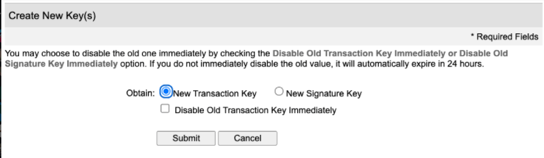
-
-
- Ensure your Authorize.net account is NOT in test mode (this setting is found in your Authorize.net account).
- Update Payment Types Accepted in Authorize.net > Account > Processor.
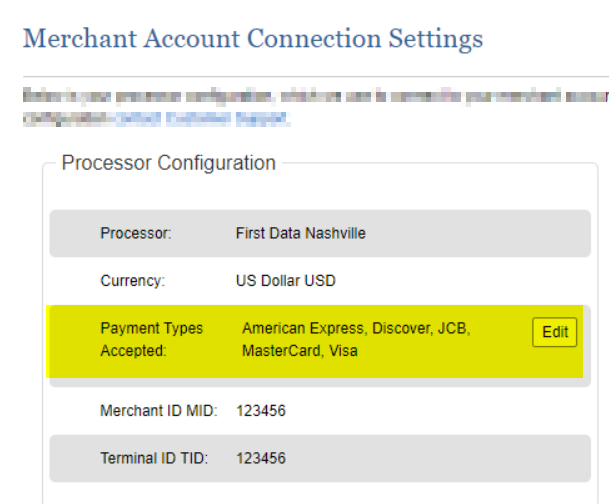
- If you are new to Authorize.net choose the “Sign up here” link near the bottom and follow the prompts.
-
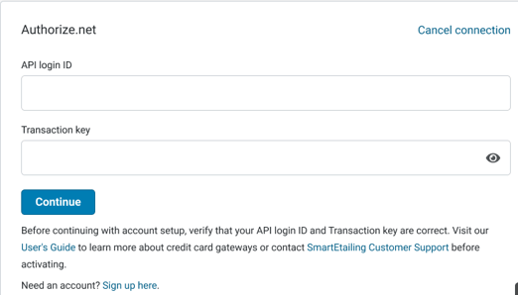
-
Toggle Authorize.net on
- If another credit card processor is enabled (Stripe), it will be disabled when Authorize.net is enabled.
- Select Auto or Manual capture.

How it Works
- A customer places an order on your website.
- Authorize.net receives the transaction, securely encrypts it, and submits an authorization request to the customer's Credit Card Issuer.
- The authorization response is returned via Authorize.net to your website, and if approved, an order will be placed.
- If an order is declined it will not become a completed order in Admin but will still display in your Authorize.net account.
- If using manual payment capture, you need to capture the payment within 30 days of the original order date.
- Authorize.net sends the settlement request to your Merchant Account Provider.
- The Merchant Account Provider deposits funds into your account.
- You can void a transaction within the order in Admin until the transaction has settled in your Authorize.net account.
- Once the transaction has settled you will be able to refund if needed.
- Your authorization is for the amount of purchase only. No additional charges can be added to an order.
The Authorize.net payment integration includes a fee of $99 per month *for all new activations in order to build and maintain it. This fee will be automatically added to your next subscription invoice.
Update your Transaction Key
Once you've set up your account with authorize.net and connected it in Admin, you can update your transaction key at any time by selecting the "Account Settings" button.
- Check the box to Update transaction key and enter it here.
- Save
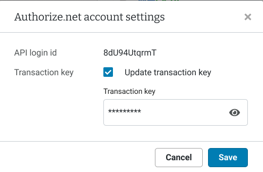
- Orders received before activating this new integration will need to be captured/refunded manually in Authorize.net.
Fraud Detection Suite
- Authorize.net offers a feature they call Advanced Fraud Detection Suite.
- This is a set of customizable, rules-based filters and tools that identify, manage, and prevent suspicious and potentially costly fraudulent transactions.
- We recommend customizing these to your comfort levels.
- These are rules and tools that are set within your authorize.net account. Please contact Authorize.net for support on Advanced Fraud Detection Suite.
