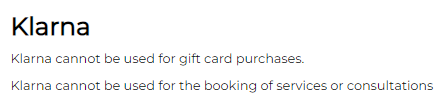Offer customers a financing option during their shopping journey to improve conversion rates.
What is Klarna?
Klarna is a payment processor that allows your customers to pay off their purchases over time.
- Your customers may be presented with the opportunity to "Pay over [X] Months" or "Pay in [X] Payments" - the options are dependent on each retailer's individual contract with Klarna.
- Customers will be able to sign-up for Klarna and apply for financing options during checkout without disrupting their purchase.
The full amount of the transaction is issued to the retailer's Klarna account at the time the transaction is completed.
Where do I sign up for a Klarna account?
- Log into Admin and navigate to Settings > Commerce > Payment Settings > Klarna. You can choose to:
- Link an existing Klarna account via a Username (UID) and Password that you generate from within your existing Klarna portal.
- Use the Connect Account to connect an existing Klarna account.
- Sign up for a new account.
- Use the Sign-Up button to create a new account.
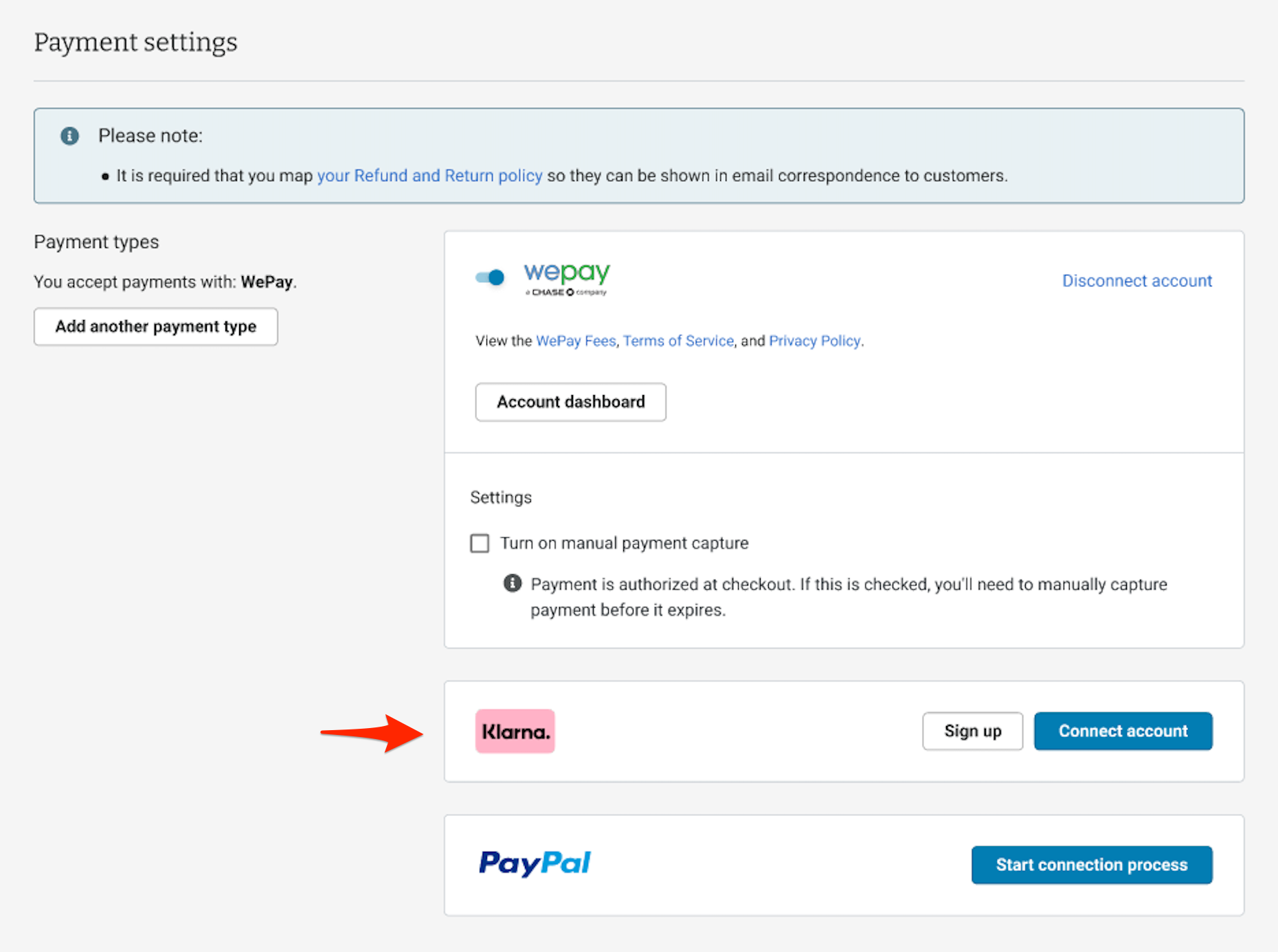
How do I connect an existing Klarna account?
- Click the Connect Account button shown in the screenshot above to be presented with the fields to enter a Username (UID) and Password.
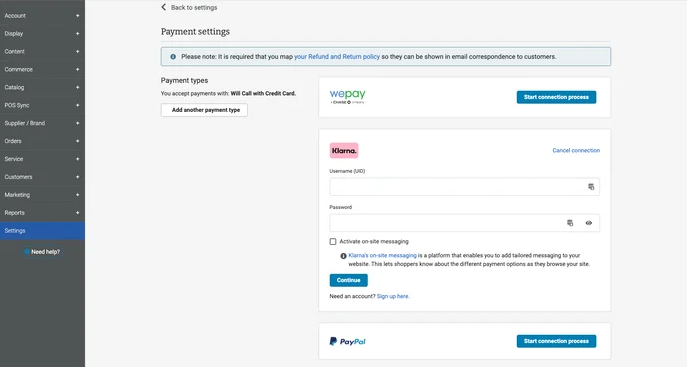
- Next, log into your existing Klarna portal (portal.klarna.com), click on Settings > Klarna API Credentials.
- Click the Generate New API Credentials button even if you already have existing credentials created for another integration (e.g., Ascend).
- Click Create Credentials.
- Copy the credentials in the pop-up and paste them into Admin (as shown above), making sure there are no spaces present at the end of either credential.
Note: It is best practice to utilize different API credentials for each integration you have with Klarna. Please generate a new set of credentials for your website account, even if you have existing credentials in your Portal. For assistance generating new API credentials, contact Klarna.
How do I process orders that paid with Klarna?
- Follow your normal process to Fulfill Website Orders.
- Make sure to Record Store Fulfillment when the order is ready for pickup or shipping, or request supplier fulfillment, to mark the order as fulfilled. This allows the order status to be seen by customers if they review their order on your website, or in Klarna.
- Use the "Capture Online Payment" button within your order to capture the amount needed. Funds can only be captured once.
Is Klarna available to Canadian retailers?
- Klarna is available and working for Canadian merchants. However, on-site messaging is not working at this time. We are working closely with Klarna to develop a solution and will notify Canadian merchants when on-site messaging is available. Klarna (when activated) will appear as a payment option during checkout, but customers won't see the Klarna logo when viewing individual product data pages.
What are the processing fees charged on Klarna transactions?
- Processing fees on transactions are dependent on each individual retailer's contract with Klarna. You will be offered a flat rate by Klarna upon sign-up.
Can I set a dollar threshold for items that are Klarna-eligible on my site? For example, can I limit the availability of Klarna to high-dollar items only?
- Yes, this can be controlled by the retailer within their Klarna portal. Additionally, in some cases, Klarna puts limitations on the dollar amount which a Klarna payment is eligible.
How often will I receive settlements from Klarna?
- Retailers get paid after some delay once the order has been captured. The payout schedule and delay are determined by the retailer's Klarna contract, which they will see on signup.
https://www.klarna.com/us/business/merchant-support/when-do-i-get-paid-for-an-order/
What can I expect in the case of fraudulent transactions and/or chargebacks?
- You can view Klarna's Merchant Protection Program by going here and clicking the link to the Merchant Protection Program PDF. Terms and conditions surrounding fraudulent transactions and/or chargebacks are governed by Klarna exclusively.
https://www.klarna.com/international/shipping-policies/
Whom can I ask for help with Klarna-related questions?
- Upon sign up, you will receive access to a Klarna Merchant Portal (https://www.klarna.com/us/business/) and a Business Support Center: (https://www.klarna.com/us/business/merchant-support/) where they offer a live chat feature. Our support is also available for assistance with Klarna-related inquiries.
How do I promote the fact that consumers can use Klarna on my website?
Do I need to make any changes to my website to get approved for Klarna?
- Yes, you will need to make minor changes to your Store Policies or Policies & Shipping page to comply with Klarna's approval requirements regarding gift cards and the booking of services and consultations.
- Log into Admin, navigate to Website > Page Editor, locate your Store Policies or Policies & Shipping page, and click the green pencil to edit the page.
- Add the following verbiage to the bottom of the page.