Learn the ins and outs of how to effectively display and merchandise inventory on your site using these tools.
Overview
- You want it to be as clear as possible for customers to understand what your inventory looks like, and any expectations surrounding the buying experience.
- Stock Status affects what variations display and are available for purchase on product pages.
- To find Stock Status settings, navigate in Admin to Settings > Commerce > Stock Status.
Active
- Check this box to ensure any work you do in settings is reflected on your site.

- This creates the best customer experience when you're using POS Sync, or have your shopping cart turned on, preferably both.
Rules & Labels
Stock Status
- We recommend that every variation is checked to ‘Show Variation’ to show customers the options for the item even if it's not available.
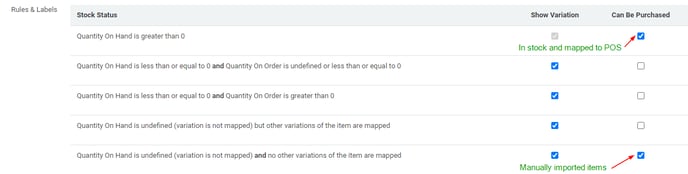
- Quantity on Hand is greater than 0 - Items that are in stock at your store or warehouse will be purchasable on the site.
- Show Variation - Checked
- Can Be Purchased - Checked
- Availability Label - In Store
- Quantity On Hand is less than or equal to 0 and Quantity On Order is undefined or less than or equal to 0 - Items that are currently out of stock.
- Show Variation - Checked
- Can Be Purchased - Unchecked
- Availability Label - Out of Stock (call for details)
- Quantity On Hand is less than or equal to 0 and Quantity On Order is greater than 0 - Items that are out of stock, but you actively have more on order.
- Show Variation - Checked
- Can Be Purchased - Unchecked
- Availability Label - On Order (call for details)
- Quantity On Hand is undefined (variation is not mapped) but other variations of the item are mapped - Items with variations, if one variation is out of stock, it will show the out-of-stock variation if other variations are in stock.
- Can Be Purchased - Unchecked
- Availability Label - Call or email for availability
- Show Variation - Checked
- Quantity On Hand is undefined (variation is not mapped) and no other variations of the item are mapped - Items that you have created, or manually imported to your products.
- Show Variation - Checked
- Can Be Purchased - Checked
- Availability Label - Call or email for availability
Stock Status rules and labels do not affect the "Call for Availability" label that is seen in variation drop-downs on product pages.
Supplier Sync Override

- Your Quantity On Hand is undefined, or less than or equal to 0 and Supplier Sync partner has item in stock - Supplier inventory will fill in the gaps in variations that you do not have in stock, and make them purchasable.
-
- Show Variation - Checked
- Can Be Purchased - Checked
- Availability Label - At Warehouse
Closeout Items
- If checked, items that are marked as closeouts only display variations that have a balance on hand.
- To automatically check that box, update the Sale Start Date to today or yesterday, and Sale End Date in your point of sale system to 01-01-2049.
Tip: To continue to display items that a Supplier has in stock, DO NOT check the Closeout Items box.
Display Fulfillment Choices
- If checked, displays whether an item is shippable, or only available for in-store pickup on the item details page.
Allows consumers to select "Pickup in Store" or "Ship to Address" on the Item Detail Page. If the item is not shippable then "Ship to Address" will not display. If you have multiple locations then the "Pickup in Store" option will give the consumer the option to choose a pickup location prior to being taken to the shopping cart.
Refine By Availability
- If checked, will create a checkbox in the left column of catalog list pages that allows customers to refine shopping results by "In Store."
This option will not be available if no suppliers are selected in Supplier Sync settings.
Decrement Inventory QOH
- If checked this automatically takes sold items out of inventory quantity on hand on your website before the next POS Sync happens overnight.
- We recommend always keeping this checked.
Out of Stock Message
- Appears on items that do not meet any of the "Show Variation” criteria in the Stock Status list.
- Update this to include your store phone number and/or email address so potential customers can contact you to see what you may have available in lieu of what they were looking for.
