Follow these steps to allow customers to purchase items through your website.
Activate a Payment Method
- Navigate to Settings > Commerce > Payment Settings.
- Set up Stripe or Authorize.net, Klarna, PayPal.
- After connecting a payment gateway (or multiple), be sure to toggle it on so it's available for your customers at checkout.
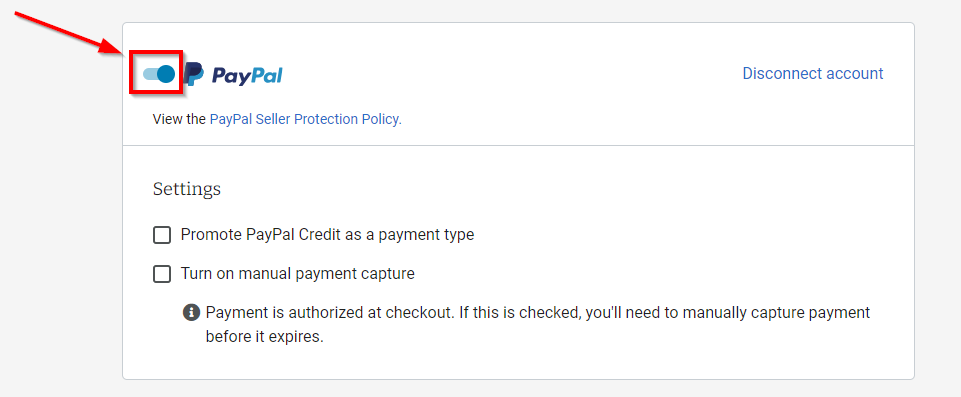
Configure Sales Tax
- Navigate to Settings > Commerce > Sales Tax.
- Add sales tax (if applicable) to your locations.
- Select the states where you need to collect sales tax.
- For more details on how to set up Sales Tax, click here.
Set Up Shipping Methods
- Navigate to Settings > Fulfillment > Shipping Methods.
- Make sure your shipping methods reflect your preferences.
- Ensure you at least have In-Store Pickup or Home Delivery active.
- If you are comfortable shipping, make sure your rates cover your potential shipping costs.
- Click here for a more detailed explanation of how to set up shipping methods.
Set Order Notices
- Navigate to Settings > Notifications.
- In the Order Confirmation email box add the email address you would your consumers to see as the "from" address when they receive an order confirmation email from you.
- In the Order Notification section add all employee email addresses you would like to receive notifications when online orders are placed.
Turn on the Cart
- Navigate to Settings > Commerce > Catalog Settings.
- Change the radio button at the top to read "Display products with prices and with shopping cart."
- Save changes and then publish changes.
